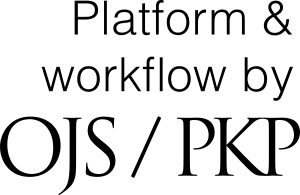Submission Tutorial
How to Upload your Submission to the Journal
Registration and login are required to submit items online and to check the status of current submissions.
If you want to submit an manuscript and do not have a username and password, you must select “Register” on the top right-hand corner of the website. Once registration is complete, follow the instructions below to begin manuscript submission.
Manuscript Submission Steps
Before submitting a manuscript, please gather the following information as you will need to enter this information in the meta data fields:
First name, last name and email address for all authors
Title (you can copy and paste this from your manuscript)
Abstract (if applicable) (you can copy and paste this from your manuscript)
Key words
You must ensure you are enrolled as an author to submit a manuscript. Once signed in, go to the very upper right-hand corner of the page and scroll over your username to select “View Profile” from the pull-down menu.

On the profile page, go to the “Roles” tab. Ensure the box beside “Author” is checked and click save.
Once logged into the site, you will be taken to your user dashboard. From your dashboard click “New Submission” which will take you to the first step of the five-step submission process.

Step 1: Starting the Submission. Under "Section”, a drop-down menu will be available containing a list of journal sections. The author will be asked to select the appropriate section (Trust, Strengths, Services, Justice) for the submission. Under each section, the author will also be asked to indicate the appropriate manuscript type (ie: Original Research, Review, etc). The author must then complete the “Submission Requirement” checklist indicating the submission is prepared in the proper format as required by the Journal. “Comments for the Editor” section is optional and this is where you may enter suggested reviewers for your manuscript, address any issues such as conflicts of interest or duplicate publication, or any other comments relevant to your submission. Select “Save and Continue” to proceed to the next section.

Step 2: Uploading the Submission. Uploading your manuscript and associated files, such as figures, is a 3-step process (Upload File, Review Details, Confirm):

Select a manuscript component (Manuscript Text, Figures(s), or Other) from the dropdown list and upload the file. It is important to note that you can only upload one file at a time.
Uploaded file should include:
Cover letter stating that the manuscript is not being considered for or has been published elsewhere.
Manuscript files in Microsoft Word format.
Tables must be included at the end of the manuscript file, as per the author guidelines
Please review to ensure that you have uploaded the correct file.
Confirms that the file upload was successful, and you are prompted to upload additional files (such as figures), if applicable. Click “Complete” once all files have been uploaded.
You will be brought back to the Submit a Manuscript screen where you will see the files you have uploaded. If you need to make changes, expand the blue arrow to the left of your file and make any changes using the Edit link.
Step 3: Entering the Submission’s Metadata. Enter the title and the abstract (if applicable) for the manuscript. The first, middle, and last name, and e-mail address of each author must be added. To add additional authors, click "Add Contributor” under the Abstract. Enter all the author fields marked with an asterisk and identify the contributor’s role in the submission. Ensure the correct author is selected for “Principal contact for editorial correspondence”. Keywords associated with your manuscript may also be entered as part of the submission’s metadata by typing the word or phrase and hitting your Enter key.
Step 4: Confirming the Submission. This step allows the author to review the submission for completeness by going back to previous steps and adjusting any of the information provided before continuing. Click “Finish Submission” to compete the submission process.

Step 5: Next Steps. Your submission is now complete! The submission's principal contact will receive an acknowledgement by email and the Editor will be notified of the submission.

Once submitted, you will be presented with the following options:
Review this submission
Create a new submission
Return to your dashboard
Please note that once you complete a submission; you cannot make changes to it. If you want to replace the file you submitted or make any other changes to the submission, you will need to contact the Editor through the Pre-Review Discussions tool.
Resubmission after Revisions
As an author, you will receive an email after an initial review has been completed for your article. The body of the email will include any reviewer’s comments and attachments (if any) for you to download.

You will need to sign into your account and navigate to your Dashboard in order to resubmit your article. You will see the status of your submission under My Queue.

Navigate down on this page to Revisions in order to upload your revised article and click on Upload File. Follow prompts to upload the revised article.

You can also add any Review Discussions to notify the editor(s).

You will receive an email with the final decision if your submission has been accepted.