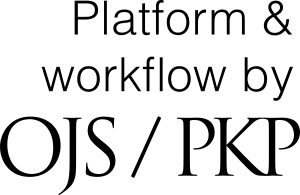For Reviewers
Instructions for Reviewers
When you receive an email with the subject line Article Review Request, click on the Submission URL (in the body of the email)

Login to your account (if prompted to do so)
Follow Steps 1 through 4 in order to complete your review:
Step 1 - Accept Review or Decline Review (If declining review, no further steps are required)
The title and abstract of the article are included again on this page for your convenience
Please take note of the specific due dates that apply to you under the Review Schedule (circled below)

Please check the box and click on Accept Review, Continue to Step #2

Step 2 - Read through the Reviewer Guidelines
You will have access to the Reviewer Guidelines after you navigate away from this page
Click Continue to Step #3 to move on

Step 3 - Complete and submit your review
You can download the Word document of the article at the top of this page under Review Files
Below this section you can find the Reviewer Guidelines once again
At any point, you can click on Save for Later so you can come back to complete the process at a later time
When you log back into the system, simply click on the heading of your assigned article and you will automatically navigate back to Step #3

At this stage, you can either: 1) upload a Word document of your review or 2) directly add review comments in the spaces provided
To upload your Word document, simply click on Upload File and follow prompts

If you want to directly copy and paste your review into the website, you may also do that
Note: For author and editor box is viewable to author and editor; For editor only is only viewable to editor if you want to add something that you do not want the author to see
Select a recommendation from the dropdown menu at the bottom of the page
Click Submit Review when completed

Step 4 - Confirmation page
You will get a confirmation that your review has been submitted on this page